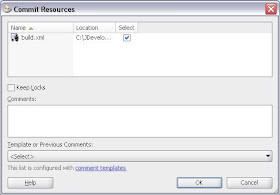Why?
Your are not going to see Low memory warning again for sure. In 32bits max mem of JDeveloper was at the most 700MB. In 64bits, it can be Gigs. It just depends on your physical RAM.
Note:
Of course you need a 64bit machine with 64bit OS (Windows XP 64bit used below) for the following tips.
(an preferreably a lot of RAM 8+ gigs and a SSD disk)
How
Installation of JDeveloper
Download and install JDeveloper SW under C:\Oracle\Middleware
Note:
For the rest of these notes, this is considered the Middleware home. Adjust if you use a different home.
So your MIDDLEWARE_HOME=C:\Oracle\Middleware
(not necessary to set it)
Installation of 64bit JDK (only for 64bit Windoze)
Download (make sure to choose 64bit one) and installed also 64bit java. Let's say the it install it under
eg
C:\Program Files\Java\jdk1.6.0_23
So your JAVA_HOME=C:\Program Files\Java\jdk1.6.0_23
(not necessary to set it)
Note:
For the rest of these notes, this is considered the java home. Adjust if you have a different home.
Adjust JDeveloper's memory settings
Open C:\Oracle\Middleware\jdeveloper\ide\bin\ide.conf
Set the following params.
- AddVMOption -Xmx6000M
- AddVMOption -Xms512M
Note:
Consider that your Windows XP 64 takes at the most 512-756MB plus a gig for the rest of your apps (we give ~2gigs for system and various apps).
So, you set the value to Xmx to 6000 if you have 8 gigs of physical AM. The general rule is that the value of Xmx is to be
Value of Xmx = Total Physical RAM - 2gigs
Open C:\Oracle\Middleware\jdeveloper\jdev\bin\jdev.conf
Set the following param
- AddVMOption -XX:MaxPermSize=1024M
Set JDeveloper to use 64bit java
Open again C:\Oracle\Middleware\jdeveloper\jdev\bin\jdev.conf
Set the following param
SetJavaHome C:\Program Files\Java\jdk1.6.0_23
where C:\Program Files\Java\jdk1.6.0_23 is the path to my 64 bit Java installation (your JAVA_HOME).
Configure Windows pagefile
If you get or in order not to get
I used 1.5 of my physical RAM. That's 12gigs of pagefile for 8gigs of RAM.
Increasing the memory of the embedded weblogic
This will give us the ability to have more redeployments without server restart, and do test something faster.
The only thing you need to do is to the add the following line in setDomainEnv.cmd file right after the comments in the beginning:
set USER_MEM_ARGS=-Xms64m -Xmx1024m -XX:MaxPermSize=512m
in the above example I am setting it to have 1024 and 512 perm.
This is for both systems 32bit and 64bit.
(pending to check how to set for 64bit)
The file (setDomainEnv.cmd)
is located under JDeveloper system in the following folder:
C:\Documents
and Settings\\Application
Data\JDeveloper\system11.1.1.4.37.59.23\DefaultDomain\bin