Deployment profiles are application or project properties that govern the deployment of a project or application. A deployment profile names the source files, deployment descriptors, and other auxiliary files that will be packages, the type and name of the archive file to be created, dependency information, platform-specific instructions, and other information.
Usage:
Deployment profiles are used to define the settings for archives in order to deploy an application to an external server.
Some deployment profiles are created at application level (EAR), and some at project level. At application level: EAR (Java EE enterprise archive) files can comprise an application's WAR, EJB JAR, and client JAR files. MAR (metadata archive) files are used to deploy an application's metadata.
At project level, the deployment profiles available depend on the project technologies selected for the project.
Creating and Editing a Deployment Profile
To create a deployment profile:
To reopen an application deployment profile to make changes,
To reopen a project deployment profile to make changes,
The project and any projects on which it depends will be compiled and packaged.
Dig more:
Usage:
Deployment profiles are used to define the settings for archives in order to deploy an application to an external server.
Some deployment profiles are created at application level (EAR), and some at project level. At application level: EAR (Java EE enterprise archive) files can comprise an application's WAR, EJB JAR, and client JAR files. MAR (metadata archive) files are used to deploy an application's metadata.
At project level, the deployment profiles available depend on the project technologies selected for the project.
Creating and Editing a Deployment Profile
To create a deployment profile:
- In the Application Navigator, select the application or project for which you want to create a profile.
- Choose FileNew to open the New Gallery.
- In the Categories tree, expand General and select Deployment Profiles. In the Items list, select a profile type. If the desired item is not found or enabled, make sure the correct application or project is selected, and select All Technologies in the Filter By dropdown list. Click OK.
- In the Create Deployment Profile dialog, enter the name for the profile, and click OK.
- In the Edit Deployment Profile Properties dialog, select items in the left pane to open dialog pages in the right pane. Configure the profile by setting property values in the pages of the dialog.
- Click OK to close the dialog.
To reopen an application deployment profile to make changes,
- right-click the application in the Application Navigator and choose Application Properties,
- then select the name of the profile in the Deployment section of the Application Properties dialog and
- click Edit.
Edit to configure the profile
- right-click the project in the Application Navigator and choose Project Properties,
- then select the name of the profile in the Deployment section of the Project Properties dialog and
- click Edit.
- for a project level deployment profile, right-click the project in the Application Navigator then choose Deploydeployment profile.
- for an application deployment profile, right-click the application in the Application Navigator then choose Deploydeployment profile.
The project and any projects on which it depends will be compiled and packaged.
Dig more:
- JDeveloper's Help




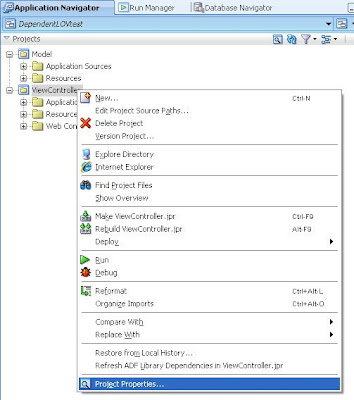


No comments:
Post a Comment